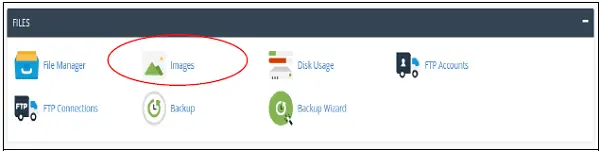You can manage and modify your Images directly through its Interface. The image must be uploaded into your account to use this feature.
Step 1 − Navigate to the desired directory from which you wish to create Thumbnails, to navigate within directories use folder icon on left hand side.
Step 2 − Select folder from which you wish to create thumbnails, by clicking on the name of folder displayed in middle.
Note − Thumbnailer is a bulk thumbnails creator tool, single image cannot be used in these tools.
Step 3 − In Scale Percent, text inputs enter the percentage by which you wish to shrink the image. Select Keep aspect ratio to maintain original proportion of the Image.